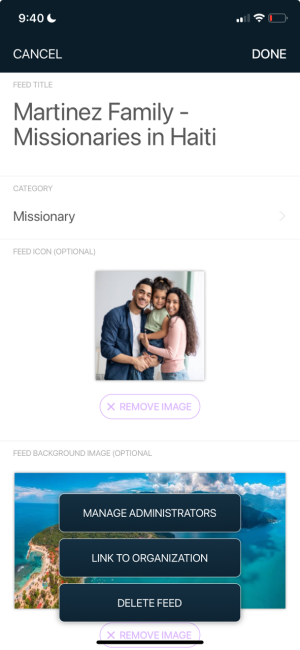How to Add Existing Groups/Feeds to your Organization
If you’re creating a new Organization and already have Groups and/or Feeds you’d like to connect instead of starting new Groups/Feeds from scratch, you’re in luck! We’ve built an easy process that allows existing Feed Admins and Group Owners to request a link to your Organization, and a simple tool for you to manage these linking requests.
HOW TO INITIATE A GROUP/FEED LINK
The linking process starts with the existing Group Owner or Feed Administrator. Here’s what you’ll need to have them do:
1. Go to their Group/Feed’s settings management in the mobile app. Here, they’ll find a button at the bottom of the page labeled “LINK TO ORGANIZATION”. Have them click this button.
2. Search for the Organization’s name in the search bar at the top of the next screen. When they find your Organization, have them hit the green “Link” button, then hit “Continue”.
That’s all they have to do! Now its your turn as the Organization Administrator to accept their linking request.
HOW TO ACCEPT A GROUP/FEED LINK REQUEST
1. Go to your Organization’s home page in the web app. Navigate to your Admin Tools at the top of the screen.
2. Navigate to the “Review Linking Requests” tab. Here you’ll be able to view and manage all Group and Feed linking requests that your organization has received. Simply click the green check mark next to a request you’d like to approve, or the “X” icon if you’d like to decline the request.
That’s all there is to it! The Group/Feed will now be linked to your Organization.
Reach out through our Contact Us page.