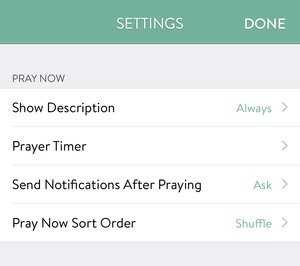How Do I Use Pray Now?
Our “Pray Now” feature was created to give you distraction-free space to pray. Here is a basic overview of Echo’s Pray Now feature.
How to access Pray Now
Pray Now is accessible from many places throughout the app. It will present you with prayer requests based on the context in which you tapped it. For example:
Tapping on main screen “Pray Now” button: Starts Pray Now mode, and gives you all your prayers (sorted in a new random order every time, by default). This includes your personal prayer requests (My Prayers), any prayers shared with you (Shared With Me), as well as all prayers from your Groups and Feeds.
Tapping “Pray” on a main list screen: Whether you’re on the main screen of My Prayers, Shared With Me, Groups or Feeds, tapping the “Pray” button will take you into Pray Now mode and only show you prayers from that given category. For example, if you tap the Pray button on your main page of Groups, you will be shown prayers from all the different groups you are a part of.
Tapping on “Pray” on a Group or Feed screen: Tapping the pray button while inside any Groups, Feed, or specific person who has shared with you, will present you with prayer requests just from that group, feed or person.
How To Use Pray Now
Once you’ve accessed Pray Now, using the feature is pretty straight-forward. You have a few different options to customize your prayer experience within the feature if you choose, or you can just use it with its default settings.
Once you enter into Pray Now, the only thing displayed on your screen is a single prayer. Swipe to the next prayer when you’re ready. If you’d like to have Echo advance automatically through each prayer, you can start the Prayer Timer. You specify a total amount of time to pray, and then each prayer will advance after a bit of time. (You can change the amount of time per prayer in Settings).
Pray Now will continue until you have prayed through your entire prayer list, or until you tap “Finish Praying”. In order to access the Finish Praying button, simply tap the screen.
Tapping the screen will also give you the following options:
Prayer List Button (bottom-left): Tapping this button allows you to customize what you want to pray for. You can select as many categories/prayers as you want for your time in prayer.
Prayer Timer Button (bottom-right): This button allows you to set the total amount of time you want to pray for. For example, if you have 30 minutes to pray, set the timer and the prayer session will automatically finish after 30 minutes.
Customizing to Your Preferences
There are several things you can customize in the Pray Now experience, to suit your personal preferences:
Prayer Timer - You can change the amount of time per prayer, and also set the sounds that play between each prayer and at the end of a prayer session. (We worked with a musician to create all our sounds uniquely for Echo!)
Sort Order - By default, Pray Now displays your prayers in a new, shuffled order every time. Our original concept for this was as a way of praying through lots of prayer requests, a little at a time, without being overwhelmed. You can change this setting to show prayers many different orders (by date, alphabetically, or manually sorted the way you have them in your My Prayers list).
Description Text - You can have your prayer descriptions always shown, never shown, or hidden behind a button that can toggle them on or off.
Send Notifications - If you don’t want to see the screen that asks if you’d like to send a notification to those you prayed for, you can turn it off.
Customize all these options in Settings:
Encourage Someone!
If you have prayed for someone specifically (whether a prayer was shared with you from an individual or was assigned to someone in a group you’re a part of), you have the option to send a quick notification saying you prayed for them. Sometimes letting someone know that you’re praying for them can encourage their faith in special ways.
At the end of prayer sessions where you’ve prayed specifically for someone, you will receive a prompt like this:
Put Pray Now on a TV or Projection Screen
(with Screen Mirroring with an AppleTV)
For praying in a group, or in a church, you can easily display Pray Now mode on a screen. If you have an AppleTV connected to a tv or projector, you can simply start screen mirroring on your phone, connect to the AppleTV and then start Pray Now in Echo.
It will display in 16:9 HD format and all the features will work just like they do when not connected to a tv.
(Echo is not currently compatible with Chromecast, sorry!)