How to Create a Feed
Creating an Echo Prayer Feed for your organization is super simple and quick. The most important thing to remember is that you are setting it up for your organization, so when creating your Feed make sure you have all the info needed.
1. DOWNLOAD THE ECHO PRAYER APP.
You can download Echo for your iPhone or Android device. All the prayer management and Feed information will be managed from your device. Remember that you can always assign other administrators to manage your feed, so if you are not going to be the main person managing the feed, that's ok!
2. CREATE AN ACCOUNT.
Once you've downloaded Echo Prayer to your device, open the app and create an account.
3. GO TO "FEEDS".
Navigate to the Feeds tab within the Echo Prayer app.
4. TAP "CREATE A FEED".
At the top left of the main Feeds screen, tap the "Create Feed" button.
5. BECOME AN ECHO+ MEMBER (IF YOU AREN’T ALREADY).
ECHO+ gives you access to all the features in Echo, including the ability to create as many Feeds as you’d like. No one else needs an ECHO+ membership. People can do everything else in your Feed for free - follow, pray, be admins, post comments, etc!
6. FILL OUT FEED INFO AND CREATE YOUR FEED.
Be sure to fill the feed info out with content that will help your prayer network find you when searching for a feed (if you make your feed public), and know it's you! Here are some helpful tips when filling out your feed's information:
Feed Title: Your feed title should include your organization's name somewhere in it. Whether it's your main church's prayer chain or network of like-minded people - be sure followers know they've found the right feed when they start following you.
Category: Choosing a category for your prayer feed allows other people to find your feed when browsing categories through Echo.
Feed Icon: A simple version of your logo works best for your icon. Remember that this icon will be pretty small, so avoid using words and just stick to a simple image or icon.
Feed Background: This image will sit in the back of your feed's title and icon. This is a great place to give your feed a custom look and feel, and help brand your feed.
Creator: This should be the name of your organization. Again, make sure your followers know it's you by using your organization's full name. Even if you're creating a prayer feed for your church's youth group - it's best to put your church's name as "Creator", and designate it as the church's youth group feed in the Feed Title. Also, if you end up having multiple feeds, be sure to use the same name for "Creator" for each of the feeds so your followers know they're in the right place!
Creator Website: This will be displayed as part of your feed's description, so include it if you have one. If you don't have a website for your organization, no problem - just leave this space blank.
Feed Description: This is a quick description that can be about your organization or about how you intend to use this feed. You can also include email addresses or links here, in case you want to give more contact info. Only a few lines are displayed at first, so short and sweet is probably best.
Location: This should just be a quick way to identify the general area for your organization. It shouldn't be a full address. For example, a good location might be "Nashville", "Bend, OR", or "South Africa".
Privacy: You have the ability to set your feed to "Public Feed" (available for anyone to find in feed search and for users to invite each other), "Public Feed (with approval)" (same as Public Feed, but new followers much be approved by an admin), or "Private Feed" (feed does not appear in feed search, and new followers must be approved by an admin).
Once all required fields are filled out, you will be able to create your feed. Tap the upper-right button titled "Create Feed", and your feed will be ready!
7. ADD PRAYERS TO YOUR FEED.
Adding prayers to your feed is easy. Just tap on your newly created prayer feed for your organization, and tap the + icon at the bottom of the screen. Once you've added your prayers to your feed, it's time to tell your prayer network about your feed!
8. SHARE YOUR FEED WITH YOUR ORGANIZATION'S CONTACT LIST.
Now that you have prayers in your feed, you're ready to share your brand new feed with the people who will be following and praying!
There are many ways to share your feed, and your best option will depend on your organization. If you have people's email addresses in your contact list on your phone, you can directly invite them to your feed. In addition, you can post on social media, and you can also share your feed through any email list software/service you already use.
Tap the share icon in the top right of your feed's home screen to start. This will prompt you to share via Contacts, Social Media, or More Ways to Share. Tapping "More ways..." will send you an email that provides you with a link to share with your community via email, social media or text message. We give you helpful wording to use, as well as other cool ways to share that you might not have thought of. Try it out!
We’ve created a whole help article for sharing, so learn more about sharing a feed if you’d like!
9. CONTINUE TO MANAGE YOUR FEED AND REMIND YOUR NETWORK!
Your followers have the ability to create prayer reminders and to pray for you throughout the day, but sometimes (as we all know) your community might need a little prompting to keep praying! Be sure to keep your prayer list updated. Whether it's adding new prayers, marking prayers as answered, or inviting new people to join your network - giving your Feed a little care each week will help you make the most out of your new prayer feed.
-------
Remember:
USE YOUR DASHBOARD TO VIEW YOUR FEED'S ENGAGEMENT.
For every feed where you are an Admin, you will be able to track engagement with your feed. Tap the blue button at the top of your feed titled "View Dashboard for this Feed" in order to view prayer stats as well as manage Followers and Administrators.